ట్యుటోరియల్: టిక్-టాక్-టో
ఈ ట్యుటోరియల్ లో మీరు ఒక చిన్న టిక్-టాక్-టో గేమ్ ని బిల్డ్ చేస్తారు. ఈ ట్యుటోరియల్ మీకు ఎలాంటి React ఫ్రేమ్ వర్క్ పరిజ్ఞానం లేదని భావిస్తుంది. ఈ ట్యుటోరియల్ లో మీరు నేర్చుకునే టెక్నిక్స్ ఏవైనా React యాప్ ని బిల్డ్ చేయడానికి ఫండమెంటల్గా ఉంటాయి, మరియు దానిని పూర్తిగా అర్థం చేసుకోవడం వల్ల React గురించి మీకు లోతైన అవగాహన లభిస్తుంది.
ఈ ట్యుటోరియల్ అనేక విభాగాలుగా విభజించబడింది:
- ట్యుటోరియల్ కోసం సెటప్ మీరు ట్యుటోరియల్ని అనుసరించడానికి స్టార్టింగ్ పాయింట్ ని అందిస్తుంది.
- ఒవెర్వ్యూ మీకు React యొక్క ఫండమెంటల్స్ ను నేర్పుతుంది: కంపోనెంట్స్, props మరియు state.
- గేమ్ను పూర్తి చేయడం మీకు React డెవలప్మెంట్లో వాడే అత్యంత సాధారణ టెక్నిక్లను నేర్పుతుంది.
- టైం ట్రావెల్ ని జోడించడం వలన React యొక్క ప్రత్యేక బలాలపై మీకు లోతైన అంతర్దృష్టి లభిస్తుంది.
మీరు ఏమి నిర్మించబోతున్నారు?
ఈ ట్యుటోరియల్లో, మీరు React తో ఇంటరాక్టివ్ టిక్-టాక్-టో గేమ్ని నిర్మిస్తారు.
మీరు పూర్తి చేసినప్పుడు అది ఎలా ఉంటుందో మీరు ఇక్కడ చూడవచ్చు:
import { useState } from 'react'; function Square({ value, onSquareClick }) { return ( <button className="square" onClick={onSquareClick}> {value} </button> ); } function Board({ xIsNext, squares, onPlay }) { function handleClick(i) { if (calculateWinner(squares) || squares[i]) { return; } const nextSquares = squares.slice(); if (xIsNext) { nextSquares[i] = 'X'; } else { nextSquares[i] = 'O'; } onPlay(nextSquares); } const winner = calculateWinner(squares); let status; if (winner) { status = 'Winner: ' + winner; } else { status = 'Next player: ' + (xIsNext ? 'X' : 'O'); } return ( <> <div className="status">{status}</div> <div className="board-row"> <Square value={squares[0]} onSquareClick={() => handleClick(0)} /> <Square value={squares[1]} onSquareClick={() => handleClick(1)} /> <Square value={squares[2]} onSquareClick={() => handleClick(2)} /> </div> <div className="board-row"> <Square value={squares[3]} onSquareClick={() => handleClick(3)} /> <Square value={squares[4]} onSquareClick={() => handleClick(4)} /> <Square value={squares[5]} onSquareClick={() => handleClick(5)} /> </div> <div className="board-row"> <Square value={squares[6]} onSquareClick={() => handleClick(6)} /> <Square value={squares[7]} onSquareClick={() => handleClick(7)} /> <Square value={squares[8]} onSquareClick={() => handleClick(8)} /> </div> </> ); } export default function Game() { const [history, setHistory] = useState([Array(9).fill(null)]); const [currentMove, setCurrentMove] = useState(0); const xIsNext = currentMove % 2 === 0; const currentSquares = history[currentMove]; function handlePlay(nextSquares) { const nextHistory = [...history.slice(0, currentMove + 1), nextSquares]; setHistory(nextHistory); setCurrentMove(nextHistory.length - 1); } function jumpTo(nextMove) { setCurrentMove(nextMove); } const moves = history.map((squares, move) => { let description; if (move > 0) { description = 'Go to move #' + move; } else { description = 'Go to game start'; } return ( <li key={move}> <button onClick={() => jumpTo(move)}>{description}</button> </li> ); }); return ( <div className="game"> <div className="game-board"> <Board xIsNext={xIsNext} squares={currentSquares} onPlay={handlePlay} /> </div> <div className="game-info"> <ol>{moves}</ol> </div> </div> ); } function calculateWinner(squares) { const lines = [ [0, 1, 2], [3, 4, 5], [6, 7, 8], [0, 3, 6], [1, 4, 7], [2, 5, 8], [0, 4, 8], [2, 4, 6], ]; for (let i = 0; i < lines.length; i++) { const [a, b, c] = lines[i]; if (squares[a] && squares[a] === squares[b] && squares[a] === squares[c]) { return squares[a]; } } return null; }
మీకు ఇంకా కోడ్ అర్థం కాకపోయినా లేదా ఈ కోడ్ యొక్క సింటాక్స్ గురించి తెలియకపోయినా, చింతించకండి! ఈ ట్యుటోరియల్ యొక్క లక్ష్యం React మరియు దాని సింటాక్స్ను అర్థం చేసుకోవడంలో మీకు సహాయం చేయడం.
ట్యుటోరియల్తో కొనసాగడానికి ముందు మీరు పైన ఉన్న టిక్-టాక్-టో గేమ్ని తనిఖీ చేయాలని మేము సిఫార్సు చేస్తున్నాము. మీరు గమనించే ఫీచర్లలో ఒకటి గేమ్ బోర్డ్ యొక్క కుడి వైపున సంఖ్యా జాబితా ఉంది. ఈ జాబితా మీకు గేమ్లో జరిగిన అన్ని కదలికల చరిత్రను అందిస్తుంది మరియు గేమ్ అభివృద్ధి చెందుతున్నప్పుడు ఇది అప్డేట్ అవుతుంది.
మీరు పూర్తి చేసిన టిక్-టాక్-టో గేమ్ని ఆడిన తర్వాత, పేజీని స్క్రోల్ చేస్తూ ఉండండి. ఈ ట్యుటోరియల్ సింప్లెర్ టెంప్లేట్తో ప్రారంభమవుతుంది. తదుపరి దశ మీ గేమ్ను సెటప్ చేయడం, తద్వారా మీరు దీన్ని సృష్టించడం ప్రారంభించవచ్చు.
ట్యుటోరియల్ కోసం సెటప్
దిగువ లైవ్ కోడ్ ఎడిటర్లో, CodeSandbox వెబ్సైట్ని ఉపయోగించి కొత్త ట్యాబ్లో ఎడిటర్ను తెరవడానికి టాప్-రైట్ కార్నర్లో ఉన్న Fork ని క్లిక్ చేయండి. CodeSandbox మీ బ్రౌజర్లో కోడ్ను వ్రాయడానికి మరియు మీరు సృష్టించిన యాప్ని మీ యూజర్స్ ఎలా చూస్తారనే ప్రివ్యూని అందిస్తుంది. కొత్త ట్యాబ్లో ఈ ట్యుటోరియల్ కోసం ఖాళీ స్క్వేర్ మరియు స్టార్టర్ కోడ్ను చూస్తారు.
export default function Square() { return <button className="square">X</button>; }
ఒవెర్వ్యూ
సెటప్ పూర్తయింది కాబట్టి, ఇప్పుడు React యొక్క ఒవెర్వ్యూ ని చూద్దాం!
స్టార్టర్ కోడ్ని ఇంస్పెక్ట్ చేయడం
CodeSandbox లో మీరు మూడు ప్రధాన విభాగాలను చూస్తారు:
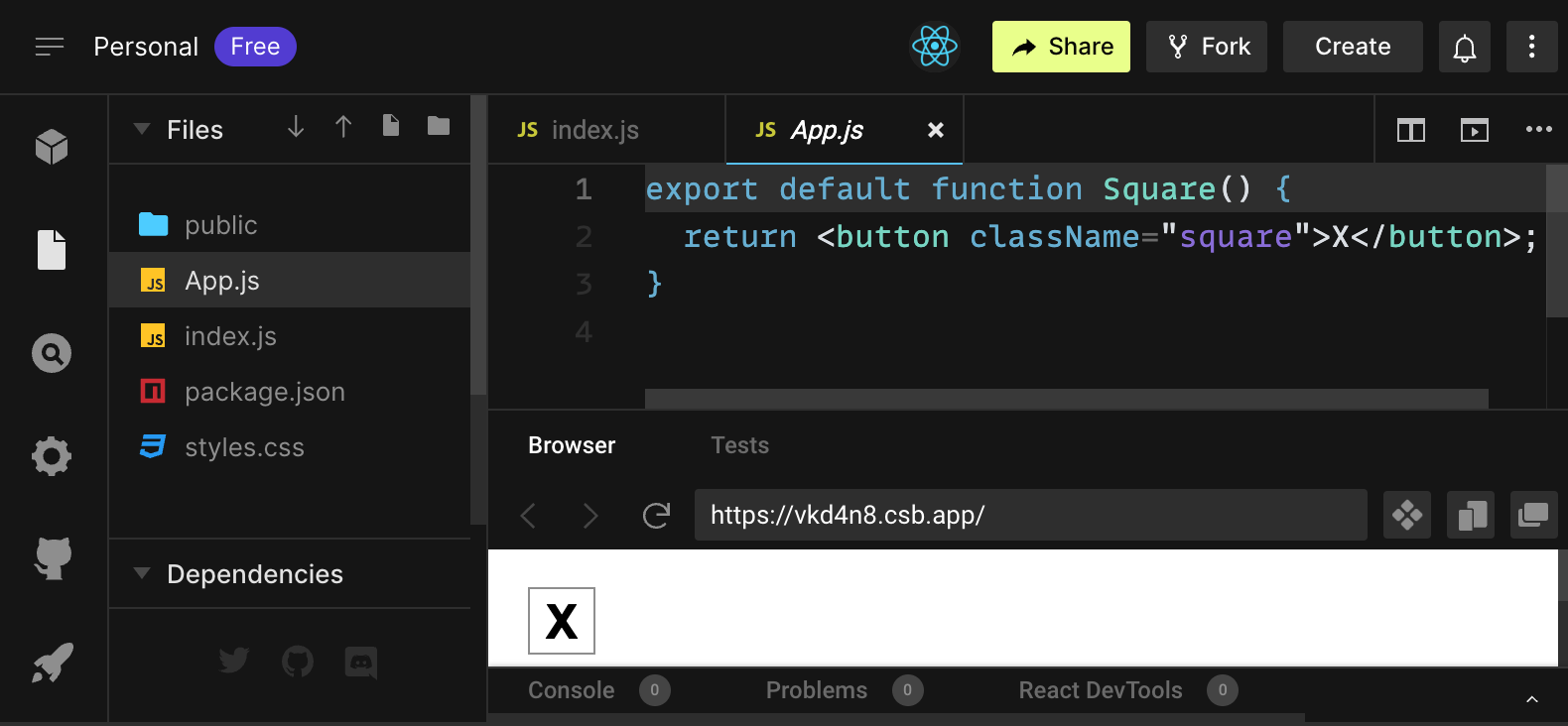
App.js,index.js,styles.cssవంటి ఫైల్ల జాబితా మరియుpublicఅనే ఫోల్డర్తో Files విభాగం- కోడ్ ఎడిటర్ ఇక్కడ మీరు ఎంచుకున్న ఫైల్ యొక్క సోర్స్ కోడ్ని మీరు చూస్తారు
- మీరు వ్రాసిన కోడ్ ఎలా ప్రదర్శించబడుతుందో మీరు చూసే browser విభాగం
App.js ఫైల్ ని ఇప్పుడు Files విభాగంలో సెలెక్ట్ చేయండి. కోడ్ ఎడిటర్ లో ఫైల్ యొక్క కంటెంట్ ఇలా ఉండాలి:
export default function Square() {
return <button className="square">X</button>;
}బ్రౌసర్ విభాగం ఇలా X తో కూడిన స్క్వేర్ ని ప్రదర్శించాలి:

ఇప్పుడు స్టార్టర్ కోడ్లోని ఫైల్లను చూద్దాం.
App.js
App.js లోని కోడ్ కాంపోనెంట్ ని క్రియేట్ చేస్తుంది. React లో, ఒక కాంపోనెంట్ అనేది UI లో కొంత భాగాన్ని రిప్రజెంట్ చేసే రీయూజబుల్ కోడ్ యొక్క భాగం. మీ అప్లికేషన్లోని UI ఎలిమెంట్లను రెండర్ చేయడానికి, మేనేజ్ చేయడానికి మరియు అప్డేట్ చేయడానికి కాంపోనెంట్లు ఉపయోగించబడతాయి. కాంపోనెంట్ లో లైన్ బై లైన్ గా ఏం జరుగుతుందో చూద్దాం:
export default function Square() {
return <button className="square">X</button>;
}మొదటి లైన్ Square అనే ఫంక్షన్ని డిఫైన్ చేస్తుంది. export JavaScript కీవర్డ్ ఈ ఫంక్షన్ని ఈ ఫైల్ బయట నుండి యాక్సెస్ చేయడానికి సహాయపడుతుంది. default కీవర్డ్ మీ కోడ్ని ఉపయోగించే ఇతర ఫైల్లకు ఇదే మీ ఫైల్లోని మెయిన్ ఫంక్షన్ అని చెబుతుంది.
export default function Square() {
return <button className="square">X</button>;
}రెండవ లైన్ బటన్ను అందిస్తుంది. return JavaScript కీవర్డ్ అంటే ఆ తర్వాత వచ్చేది ఫంక్షన్ కాలర్కు వేల్యూ గా అందించబడుతుంది. <button> అనేది JSX ఎలిమెంట్. JSX ఎలిమెంట్ అనేది JavaScript కోడ్ మరియు HTML ట్యాగ్ల కలయిక, ఇది మీరు ఏమి ప్రదర్శించాలనుకుంటున్నారో వివరిస్తుంది. className="square" అనేది బటన్ ప్రాపర్టీ లేదా props ఇది బటన్ను ఎలా స్టైల్ చేయాలో CSS కి తెలియజేస్తుంది. X అనేది బటన్ లోపల ప్రదర్శించబడే టెక్స్ట్ మరియు </button> కింది కంటెంట్ బటన్ లోపల ఉంచకూడదని సూచించడానికి JSX ఎలిమెంట్ ని మూసివేస్తుంది.
styles.css
CodeSandbox యొక్క Files విభాగంలో styles.css అని లేబుల్ చేయబడిన ఫైల్పై క్లిక్ చేయండి. ఈ ఫైల్ మీ React యాప్ కోసం స్టైల్లను డిఫైన్ చేస్తుంది. మొదటి రెండు CSS సెలెక్టర్లు (* మరియు body) మీ యాప్లోని పెద్ద భాగాల స్టైల్ ని డిఫైన్ చేస్తాయి, అయితే .square సెలెక్టర్ className ప్రాపర్టీని square కి సెట్ చేసిన ఏదైనా కాంపోనెంట్ యొక్క స్టైల్ ని డిఫైన్ చేస్తుంది. మీ కోడ్లో, అది App.js ఫైల్లోని మీ Square కాంపోనెంట్ నుండి బటన్తో మ్యాచ్ అవుతుంది.
index.js
CodeSandbox యొక్క Files విభాగంలో index.js అని లేబుల్ చేయబడిన ఫైల్పై క్లిక్ చేయండి. మీరు ట్యుటోరియల్ సమయంలో ఈ ఫైల్ని ఎడిట్ చేయరు కానీ మీరు App.js ఫైల్లో క్రియేట్ చేసిన కాంపోనెంట్ మరియు వెబ్ బ్రౌజర్కి మధ్య ఇది వంతెన లా పని చేస్తుంది.
import { StrictMode } from 'react';
import { createRoot } from 'react-dom/client';
import './styles.css';
import App from './App';1-5 లైన్స్ అవసరమైన అన్ని ముక్కలను ఒకచోట చేర్చాయి:
- React
- వెబ్ బ్రౌజర్లతో మాట్లాడటానికి React లైబ్రరీ (React DOM)
- మీ కాంపోనెంట్ల కోసం స్టైల్స్
- మీరు
App.jsలో క్రియేట్ చేసిన కాంపోనెంట్.
ఫైల్లోని మిగిలిన భాగం అన్ని ముక్కలను ఒకచోట చేర్చి, ఫైనల్ ప్రోడక్ట్ ని public ఫోల్డర్లోని index.html కి ఇంజెక్ట్ చేస్తుంది.
బోర్డును నిర్మించడం
మళ్లీ App.js కి వెళ్దాం. మీరు మిగిలిన ట్యుటోరియల్ని ఇక్కడే స్పెండ్ చేస్తారు.
ప్రస్తుత బోర్డులో ఒక్క స్క్వేర్ మాత్రమే ఉంది, కానీ వాస్తవానికి మీకు తొమ్మిది అవసరం! మీరు రెండవ స్క్వేర్ ని సృష్టించడానికి కాపీ చేసి పేస్ట్ చేస్తే…
export default function Square() {
return <button className="square">X</button><button className="square">X</button>;
}మీకు ఈ ఎర్రర్ వస్తుంది:
<>...</>?React కాంపోనెంట్లు ఈ బటన్ లాగా ఒకదానికొకటి పక్కన ఉన్న మల్టిపుల్ JSX ఎలిమెంట్లు కాకుండా ఒక్క JSX ఎలిమెంట్ని మాత్రమే రిటర్న్ చేయాలి. దీన్ని పరిష్కరించడానికి మీరు ఇలా ప్రక్కనే ఉన్న అనేక JSX ఎలిమెంట్లను చుట్టడానికి ఫ్రాగ్మెంట్స్ (<> మరియు </>) ను ఉపయోగించవచ్చు:
export default function Square() {
return (
<>
<button className="square">X</button>
<button className="square">X</button>
</>
);
}మీరు ఈ ఔట్పుట్ ని చూస్తారు:
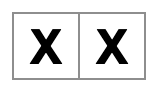
గ్రేట్! మీరు చేయాల్సిందల్లా తొమ్మిది స్క్వేర్లు ఉండే వరకు కొన్ని సార్లు కాపీ చేసి పేస్ట్ చేయండి…

అరెరే! స్క్వేర్లు అన్నీ ఒకే లైన్ లో ఉన్నాయి, మన బోర్డు కోసం మీకు అవసరమైన గ్రిడ్లో కాదు. దీన్ని పరిష్కరించడానికి మీరు మీ స్క్వేర్లను div లతో వరుసలుగా (rows) గ్రూప్ చేయాలి మరియు కొన్ని CSS క్లాస్లను జోడించాలి. మీరు దాని వద్ద ఉన్నప్పుడు, ప్రతి స్క్వేర్ ఎక్కడ ప్రదర్శించబడుతుందో మీకు తెలుసని నిర్ధారించుకోవడానికి మీరు ప్రతి స్క్వేర్కు ఒక సంఖ్యను ఇస్తారు.
App.js ఫైల్లో, ఇలా కనిపించేలా Square కాంపోనెంట్ని అప్డేట్ చేయండి:
export default function Square() {
return (
<>
<div className="board-row">
<button className="square">1</button>
<button className="square">2</button>
<button className="square">3</button>
</div>
<div className="board-row">
<button className="square">4</button>
<button className="square">5</button>
<button className="square">6</button>
</div>
<div className="board-row">
<button className="square">7</button>
<button className="square">8</button>
<button className="square">9</button>
</div>
</>
);
}styles.css లో డిఫైన్ చేయబడిన CSS, board-row యొక్క className తో divs ని స్టైల్ చేస్తుంది. ఇప్పుడు మీరు మీ కాంపోనెంట్లను స్టైల్ చేసిన div లతో వరుసలుగా గ్రూప్ చేసారు కాబట్టి మీరు మీ టిక్-టాక్-టో బోర్డుని కలిగి ఉన్నారు:
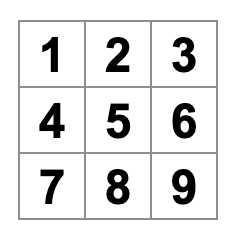
అయితే మరో సమస్య వచ్చింది. దీనిని Square కాంపోనెంట్ అని పిలిచినప్పటికీ, ఇది వాస్తవానికి ఇకపై స్క్వేర్ కాదు. దీన్ని పరిష్కరించడానికి, పేరును Board గా మార్చండి:
export default function Board() {
//...
}ఈ దశలో, మీ కోడ్ ఇలా ఉండాలి:
export default function Board() { return ( <> <div className="board-row"> <button className="square">1</button> <button className="square">2</button> <button className="square">3</button> </div> <div className="board-row"> <button className="square">4</button> <button className="square">5</button> <button className="square">6</button> </div> <div className="board-row"> <button className="square">7</button> <button className="square">8</button> <button className="square">9</button> </div> </> ); }
props ద్వారా డేటాను పంపడం
తర్వాత, యూసర్ స్క్వేర్ పై క్లిక్ చేసినప్పుడు మీరు స్క్వేర్ వేల్యూ ను ఖాళీ నుండి “X” కి మార్చాలనుకుంటున్నారు. మీరు ఇప్పటివరకు బోర్డ్ను ఎలా నిర్మించారు అనే దానితో మీరు స్క్వేర్ను తొమ్మిది సార్లు అప్డేట్ చేసే కోడ్ను కాపీ-పేస్ట్ చేయాలి (మీ వద్ద ఉన్న ప్రతి స్క్వేర్కు ఒకసారి)! కాపీ-పేస్ట్ చేయడానికి బదులుగా, మీరు రీయూజబుల్ కాంపోనెంట్లను సృష్టించడానికి మరియు డూప్లికేట్లతో నిండిన చిందరవందరగా ఉన్న కోడ్ను వ్రాయకుండా నిరోధించడానికి React యొక్క కాంపోనెంట్ ఆర్కిటెక్చర్ని ఉపయోగించవచ్చు.
ముందుగా, మీరు మీ Board కాంపోనెంట్ నుండి మీ మొదటి స్క్వేర్ (<button className="square">1</button>) ని డిఫైన్ చేసే లైన్ ని కొత్త Square కాంపోనెంట్కి కాపీ చేయబోతున్నారు:
function Square() {
return <button className="square">1</button>;
}
export default function Board() {
// ...
}JSX సింటాక్స్ని ఉపయోగించి ఆ Square కాంపోనెంట్ని రెండర్ చేయడానికి మీరు Board కాంపోనెంట్ని అప్డేట్ చేస్తారు:
// ...
export default function Board() {
return (
<>
<div className="board-row">
<Square />
<Square />
<Square />
</div>
<div className="board-row">
<Square />
<Square />
<Square />
</div>
<div className="board-row">
<Square />
<Square />
<Square />
</div>
</>
);
}బ్రౌజర్ div ల మాదిరిగా కాకుండా, మీరు సృష్టించే కాంపోనెంట్లు Board మరియు Square తప్పనిసరిగా క్యాపిటల్ లెటర్ తో స్టార్ట్ అవ్వాలి.
ఏమి జరిగిందో చూద్దాం:
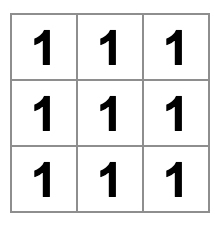
అరెరే! మీరు ఇంతకు ముందు ఉన్న సంఖ్యా స్క్వేర్లను కోల్పోయారు. ఇప్పుడు ప్రతి స్క్వేర్ “1” అని చెబుతుంది. దీన్ని పరిష్కరించడానికి, మీరు ప్రతి స్క్వేర్ కలిగి ఉండవలసిన వేల్యూ ను పేరెంట్ కాంపోనెంట్ (Board) నుండి దాని చైల్డ్ (Square) కి పాస్ చేయడానికి props ని ఉపయోగిస్తారు.
మీరు Board నుండి పాస్ చేసే value ప్రాప్ని రీడ్ చేయడానికి Square కాంపోనెంట్ను అప్డేట్ చేయండి:
function Square({ value }) {
return <button className="square">1</button>;
}function Square({ value }) అనేది స్క్వేర్ కాంపోనెంట్ను value అనే ప్రాప్ని పాస్ చేయవచ్చని సూచిస్తుంది.
ఇప్పుడు మీరు ప్రతి స్క్వేర్ లోపల 1 కి బదులుగా ఆ value ని ప్రదర్శించాలనుకుంటున్నారు. ఈ విధంగా చేయడానికి ప్రయత్నించండి:
function Square({ value }) {
return <button className="square">value</button>;
}అయ్యో, ఇది మీరు అనుకున్న అవుట్పుట్ కాదు:
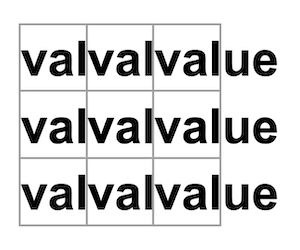
మీరు మీ కాంపోనెంట్ నుండి value అనే JavaScript వేరియబుల్ని రెండర్ చేయాలనుకుంటున్నారు, “value” పదం కాదు. JSX నుండి “JavaScript లోకి ఎస్కేప్ అవ్వడానికి”, మీకు కర్లీ బ్రేస్లు అవసరం. JSX లో value చుట్టూ కర్లీ బ్రేస్లను ఇలా జోడించండి:
function Square({ value }) {
return <button className="square">{value}</button>;
}ప్రస్తుతానికి, మీరు ఖాళీ బోర్డుని చూడాలి:
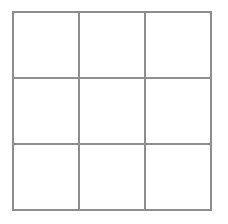
ఎందుకంటే, Board కాంపోనెంట్ అది రెండర్ చేసే ప్రతి Square కాంపోనెంట్కి value ప్రాప్ను ఇంకా పాస్ చేయలేదు. దాన్ని పరిష్కరించడానికి మీరు Board కాంపోనెంట్ ద్వారా రెండర్ చేయబడిన ప్రతి Square కాంపోనెంట్కి value ప్రాప్ని జోడిస్తారు:
export default function Board() {
return (
<>
<div className="board-row">
<Square value="1" />
<Square value="2" />
<Square value="3" />
</div>
<div className="board-row">
<Square value="4" />
<Square value="5" />
<Square value="6" />
</div>
<div className="board-row">
<Square value="7" />
<Square value="8" />
<Square value="9" />
</div>
</>
);
}ఇప్పుడు మీరు మళ్లీ సంఖ్యల గ్రిడ్ని చూడాలి:
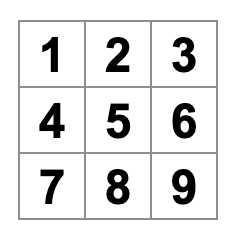
మీ అప్డేటెడ్ కోడ్ ఇలా ఉండాలి:
function Square({ value }) { return <button className="square">{value}</button>; } export default function Board() { return ( <> <div className="board-row"> <Square value="1" /> <Square value="2" /> <Square value="3" /> </div> <div className="board-row"> <Square value="4" /> <Square value="5" /> <Square value="6" /> </div> <div className="board-row"> <Square value="7" /> <Square value="8" /> <Square value="9" /> </div> </> ); }
ఇంటరాక్టివ్ కాంపోనెంట్ ని తయారు చేయడం
మీరు క్లిక్ చేసినప్పుడు Square కాంపోనెంట్ను X తో నింపండి. Square లోపల handleClick అనే ఫంక్షన్ను డిక్లేర్ చేయండి. ఆపై, Square నుండి రిటర్న్ అయిన బటన్ JSX ఎలిమెంట్ యొక్క ప్రాప్లకు onClick ని జోడించండి:
function Square({ value }) {
function handleClick() {
console.log('clicked!');
}
return (
<button
className="square"
onClick={handleClick}
>
{value}
</button>
);
}మీరు ఇప్పుడు స్క్వేర్పై క్లిక్ చేస్తే, CodeSandbox లోని Browser విభాగం దిగువన ఉన్న Console ట్యాబ్లో "clicked!" అని చెప్పే లాగ్ మీకు కనిపిస్తుంది. స్క్వేర్ని ఒకటి కంటే ఎక్కువసార్లు క్లిక్ చేయడం వలన "clicked!" మళ్లీ లాగ్ అవుతుంది. ఒకే మెసేజ్ తో రిపీట్ అయ్యే కన్సోల్ లాగ్లు కన్సోల్లో మరిన్ని లైన్లను సృష్టించవు. బదులుగా, మీరు మీ మొదటి "clicked!" లాగ్ పక్కన ఇంక్రిమెంటింగ్ కౌంటర్ని చూస్తారు.
తదుపరి దశగా, మీరు Square కాంపోనెంట్ అది క్లిక్ చేయబడిందని “గుర్తుంచుకోవాలి” మరియు దానిని “X” గుర్తుతో నింపాలని మీరు కోరుకుంటారు. విషయాలను “గుర్తుంచుకోవడానికి”, కాంపోనెంట్లు state ని ఉపయోగిస్తాయి.
React అనేది useState అనే ప్రత్యేక ఫంక్షన్ని అందిస్తుంది, మీరు దాన్ని మీ కాంపోనెంట్ నుండి కాల్ చేయడం ద్వారా ఇది విషయాలను “గుర్తుపెట్టుకొంటుంది”. Square కరెంట్ వేల్యూ ను state లో స్టోర్ చేసి, Square క్లిక్ చేసినప్పుడు దాన్ని మారుద్దాం.
ఫైల్ టాప్ లో useState ని ఇంపోర్ట్ చేయండి. Square కాంపోనెంట్ నుండి value ప్రాప్ను రిమూవ్ చేయండి. బదులుగా, Square ప్రారంభానికి కొత్త లైన్ ని జోడించి, useState ని కాల్ చేయండి. value అనే state వేరియబుల్ రిటర్న్ అయింది అని ఇది నిర్ధారిస్తుంది.
import { useState } from 'react';
function Square() {
const [value, setValue] = useState(null);
function handleClick() {
//...value state యొక్క కరెంట్ వేల్యూ ని స్టోర్ చేస్తుంది మరియు setValue అనేది ఆ వేల్యూ ను అప్డేట్ చేయడానికి ఉపయోగించే ఫంక్షన్. useState కి పంపబడిన null వేల్యూ ఈ state వేరియబుల్కు ఇనీటియాల్ వేల్యూ గా ఉపయోగించబడుతుంది, కాబట్టి value అనేది null వేల్యూ తో ప్రారంభమవుతుంది.
Square కాంపోనెంట్ ఇకపై props ను యాక్సెప్ట్ చేయడు కాబట్టి, మీరు Board కాంపోనెంట్ సృష్టించిన మొత్తం తొమ్మిది స్క్వేర్ కాంపోనెంట్ల నుండి value ప్రాప్ను రిమూవ్ చేస్తారు:
// ...
export default function Board() {
return (
<>
<div className="board-row">
<Square />
<Square />
<Square />
</div>
<div className="board-row">
<Square />
<Square />
<Square />
</div>
<div className="board-row">
<Square />
<Square />
<Square />
</div>
</>
);
}ఇప్పుడు మీరు క్లిక్ చేసినప్పుడు “X” ని ప్రదర్శించడానికి Square ని మారుస్తారు. console.log("clicked!"); ఈవెంట్ హ్యాండ్లర్ను setValue('X'); తో రీప్లేస్ చేయండి. ఇప్పుడు మీ Square కాంపోనెంట్ ఇలా కనిపిస్తుంది:
function Square() {
const [value, setValue] = useState(null);
function handleClick() {
setValue('X');
}
return (
<button
className="square"
onClick={handleClick}
>
{value}
</button>
);
}onClick హ్యాండ్లర్ నుండి ఈ set ఫంక్షన్ ని కాల్ చేయడం ద్వారా, మీరు దాని <button> ని క్లిక్ చేసినప్పుడల్లా ఆ Square ని రీ-రెండర్ చేయమని React కి చెబుతున్నారు. అప్డేట్ తర్వాత, Square యొక్క value 'X' అవుతుంది, కాబట్టి మీరు గేమ్ బోర్డ్లో “X” ని చూస్తారు. ఏదైనా స్క్వేర్పై క్లిక్ చేయండి మరియు “X” ని చూడండి:
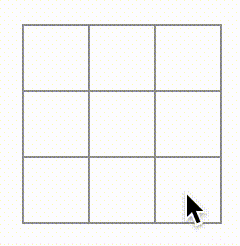
ప్రతి స్క్వేర్ దాని స్వంత state ని కలిగి ఉంటుంది: ప్రతి స్క్వేర్లో స్టోర్ చేయబడిన value ఇతర వాటితో సంబంధం లేకుండా ఉంటుంది. మీరు కాంపోనెంట్లో set ఫంక్షన్ ని కాల్ చేసినప్పుడు, React ఆటోమేటిక్గా లోపల ఉన్న చైల్డ్ కాంపోనెంట్లను కూడా అప్డేట్ చేస్తుంది.
మీరు పైన చెప్పిన మార్పులు చేసిన తర్వాత, మీ కోడ్ ఇలా కనిపిస్తుంది:
import { useState } from 'react'; function Square() { const [value, setValue] = useState(null); function handleClick() { setValue('X'); } return ( <button className="square" onClick={handleClick} > {value} </button> ); } export default function Board() { return ( <> <div className="board-row"> <Square /> <Square /> <Square /> </div> <div className="board-row"> <Square /> <Square /> <Square /> </div> <div className="board-row"> <Square /> <Square /> <Square /> </div> </> ); }
React Developer Tools
React DevTools మీ React కాంపోనెంట్ల props మరియు state ని చెక్ చేయడానికి మిమ్మల్ని అనుమతిస్తాయి. CodeSandbox లోని Browser విభాగం దిగువన మీరు React DevTools ట్యాబ్ను కనుగొనవచ్చు:
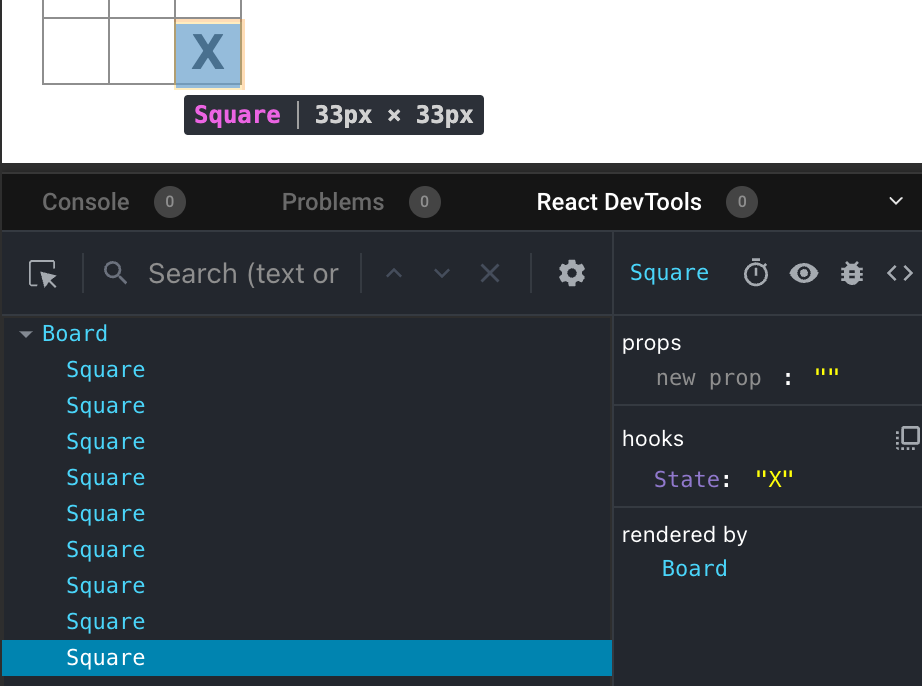
స్క్రీన్పై పర్టికులర్ కాంపోనెంట్ ని ఇన్స్పెక్ట చేయడానికి, React DevTools టాప్ లెఫ్ట్ కార్నర్లో ఉన్న బటన్ను ఉపయోగించండి:
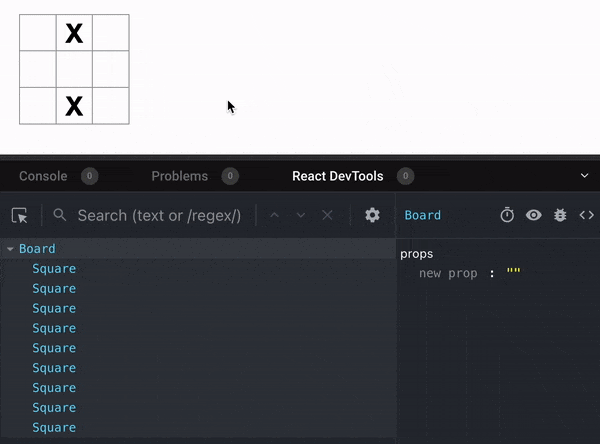
గేమ్ను పూర్తి చేయడం
ఈ సమయానికి, మీరు మీ టిక్-టాక్-టో గేమ్ కోసం అన్ని బేసిక్ బిల్డింగ్ బ్లాక్లను కలిగి ఉన్నారు. పూర్తి గేమ్ను కలిగి ఉండటానికి, మీరు ఇప్పుడు “X”లు మరియు “O”లను బోర్డ్లో ఆల్టర్నేట్గా ఉంచాలి మరియు విజేతను నిర్ణయించడానికి మీకు ఒక మార్గం అవసరం.
state ని లిఫ్ట్ చేయడం
ప్రస్తుతం, ప్రతి Square కాంపోనెంట్ గేమ్ state లో కొంత భాగాన్ని నిర్వహిస్తోంది. టిక్-టాక్-టో గేమ్లో విజేత ఎవరో చెక్ చేయడానికి, Board లోని 9 Square కాంపోనెంట్లలోని ప్రతి state ని తెలుసుకోవాలి.
మీరు దానిని ఎలా చేరుకుంటారు? మొదట, మీరు Board ప్రతి Square ని ఆ Square state కోసం “అడగాలి” అని ఊహించవచ్చు. React లో ఈ విధానం టెక్నికల్గా సాధ్యమే అయినప్పటికీ, కోడ్ అర్థం చేసుకోవడం కష్టంగా మారడం, బగ్లకు గురికావడం మరియు రీఫ్యాక్టర్ చేయడం కష్టం కాబట్టి మేము దానిని సిఫార్సు చెయ్యట్లేదు. బదులుగా, ప్రతి Square లో కాకుండా పేరెంట్ Board కాంపోనెంట్లో గేమ్ state ని స్టోర్ చేయడం ఉత్తమ విధానం. మీరు ప్రతి స్క్వేర్కి ఒక నంబర్ను పాస్ చేసినప్పుడు, props ను పాస్ చేయడం ద్వారా ప్రతి Square కి ఏమి ప్రదర్శించాలో Board కాంపోనెంట్ తెలియజేస్తుంది.
మల్టిపుల్ చైల్డ్ల నుండి డేటాను సేకరించడానికి లేదా ఇద్దరు చైల్డ్ కాంపోనెంట్లు ఒకదానితో ఒకటి కమ్యూనికేట్ చేయడానికి, వారి పేరెంట్ కాంపోనెంట్లో షేర్డ్ state ని డిక్లేర్ చేయండి. పేరెంట్ కాంపోనెంట్ ఆ state ని props ద్వారా చైల్డ్లకు తిరిగి పంపగలదు. ఇది చైల్డ్ కాంపోనెంట్లు ఒకదానితో ఒకటి మరియు వారి పేరెంట్ తో సింక్ (sync) లో ఉండేలా చేస్తుంది.
React కాంపోనెంట్లు రీఫ్యాక్టరేట్ చేయబడినప్పుడు state ని పేరెంట్ కాంపోనెంట్కి లిఫ్ట్ చేయడం సాధారణం.
దీనిని ప్రయత్నిద్దాం. Board కాంపోనెంట్ని ఎడిట్ చేయండి, తద్వారా ఇది 9 స్క్వేర్లకు కరెస్పాండింగ్ గా 9 null ల array కి డిఫాల్ట్గా ఉండే squares అనే state వేరియబుల్ను డిక్లేర్ చేస్తుంది:
// ...
export default function Board() {
const [squares, setSquares] = useState(Array(9).fill(null));
return (
// ...
);
}Array(9).fill(null) తొమ్మిది ఎలెమెంట్లతో ఒక array ని క్రియేట్ చేస్తుంది మరియు వాటిలో ప్రతి ఒక్కటి null కి సెట్ చేస్తుంది. దాని చుట్టూ ఉన్న useState() కాల్ ప్రారంభంలో ఆ array కి సెట్ చేయబడిన squares state వేరియబుల్ని డిక్లేర్ చేస్తుంది. array లోని ప్రతి ఎంట్రీ స్క్వేర్ వేల్యూ కు అనుగుణంగా ఉంటుంది. మీరు తర్వాత బోర్డ్ను ఫిల్ చేసినప్పుడు, squares array ఇలా కనిపిస్తుంది:
['O', null, 'X', 'X', 'X', 'O', 'O', null, null]ఇప్పుడు మీ Board కాంపోనెంట్ అది రెండర్ చేసే ప్రతి Square కి value props ని పాస్ చేయాలి:
export default function Board() {
const [squares, setSquares] = useState(Array(9).fill(null));
return (
<>
<div className="board-row">
<Square value={squares[0]} />
<Square value={squares[1]} />
<Square value={squares[2]} />
</div>
<div className="board-row">
<Square value={squares[3]} />
<Square value={squares[4]} />
<Square value={squares[5]} />
</div>
<div className="board-row">
<Square value={squares[6]} />
<Square value={squares[7]} />
<Square value={squares[8]} />
</div>
</>
);
}తర్వాత, మీరు Board కాంపోనెంట్ నుండి value ప్రాప్ను స్వీకరించడానికి Square కాంపోనెంట్ని ఎడిట్ చేస్తారు. దీనికి స్క్వేర్ కాంపోనెంట్ యొక్క సొంత స్టేట్ఫుల్ ట్రాకింగ్ value మరియు బటన్ యొక్క onClick ప్రాప్ని తీసివేయడం అవసరం:
function Square({value}) {
return <button className="square">{value}</button>;
}ఈ సమయంలో మీరు ఖాళీ టిక్-టాక్-టో బోర్డుని చూడాలి:
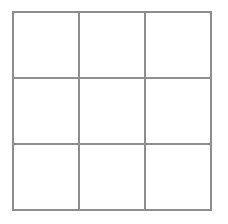
మరియు మీ కోడ్ ఇలా ఉండాలి:
import { useState } from 'react'; function Square({ value }) { return <button className="square">{value}</button>; } export default function Board() { const [squares, setSquares] = useState(Array(9).fill(null)); return ( <> <div className="board-row"> <Square value={squares[0]} /> <Square value={squares[1]} /> <Square value={squares[2]} /> </div> <div className="board-row"> <Square value={squares[3]} /> <Square value={squares[4]} /> <Square value={squares[5]} /> </div> <div className="board-row"> <Square value={squares[6]} /> <Square value={squares[7]} /> <Square value={squares[8]} /> </div> </> ); }
ప్రతి స్క్వేర్ ఇప్పుడు value ప్రాప్ని అందుకుంటుంది, అది 'X', 'O' లేదా ఖాళీ స్క్వేర్ల కోసం null.
తర్వాత, మీరు Square ని క్లిక్ చేసినప్పుడు ఏమి జరుగుతుందో మార్చాలి. Board కాంపోనెంట్ ఇప్పుడు ఏ స్క్వేర్లను ఫిల్ చేయాలో మైంటైన్ చేస్తుంది. మీరు Board state ని అప్డేట్ చేయడానికి Square కోసం ఒక మార్గాన్ని సృష్టించాలి. state దానిని డిఫైన్ చేసే కాంపోనెంట్కి ప్రైవేట్గా ఉన్నందున, మీరు Square నుండి డైరెక్ట్గా Board state ని అప్డేట్ చేయలేరు.
బదులుగా, మీరు Board కాంపోనెంట్ నుండి Square కాంపోనెంట్కి ఒక ఫంక్షన్ను పాస్ చేస్తారు మరియు మీరు స్క్వేర్ ని క్లిక్ చేసినప్పుడు Square ఆ ఫంక్షన్ని కాల్ చేస్తుంది. మీరు క్లిక్ చేసినప్పుడు Square కాంపోనెంట్ కాల్ చేసే ఫంక్షన్తో ప్రారంభిస్తారు. మీరు ఆ ఫంక్షన్ని onSquareClick అని పిలుస్తారు:
function Square({ value }) {
return (
<button className="square" onClick={onSquareClick}>
{value}
</button>
);
}తర్వాత, మీరు onSquareClick ఫంక్షన్ని Square కాంపోనెంట్ యొక్క props కు జోడిస్తారు:
function Square({ value, onSquareClick }) {
return (
<button className="square" onClick={onSquareClick}>
{value}
</button>
);
}ఇప్పుడు మీరు onSquareClick ప్రాప్ని Board కాంపోనెంట్లోని ఫంక్షన్కి కనెక్ట్ చేస్తారు, దానికి మీరు handleClick అని పేరు పెట్టారు. onSquareClick ని handleClick కి కనెక్ట్ చేయడానికి, మీరు మొదటి Square కాంపోనెంట్ యొక్క onSquareClick ప్రాప్కి ఒక ఫంక్షన్ని పాస్ చేస్తారు:
export default function Board() {
const [squares, setSquares] = useState(Array(9).fill(null));
return (
<>
<div className="board-row">
<Square value={squares[0]} onSquareClick={handleClick} />
//...
);
}చివరగా, మీరు మీ బోర్డు state ని కలిగి ఉన్న squares array ని అప్డేట్ చేయడానికి Board కాంపోనెంట్ లోపల handleClick ఫంక్షన్ని డిఫైన్ చేస్తారు:
export default function Board() {
const [squares, setSquares] = useState(Array(9).fill(null));
function handleClick() {
const nextSquares = squares.slice();
nextSquares[0] = "X";
setSquares(nextSquares);
}
return (
// ...
)
}handleClick ఫంక్షన్ JavaScript slice() array మెథొద్స్ (methods) ని ఉపయోగించి squares array (nextSquares) యొక్క కాపీని క్రియేట్ చేస్తుంది. ఆపై, మొదటి ([0] ఇండెక్స్) స్క్వేర్కి X ని జోడించడానికి handleClick nextSquares array ని అప్డేట్ చేస్తుంది.
setSquares ఫంక్షన్ని కాల్ చేయడం వలన కాంపోనెంట్ యొక్క state మారిందని React తెలుసుకోవచ్చు. ఇది squares state (Board) అలాగే దాని చైల్డ్ కాంపోనెంట్లను (బోర్డ్ను రూపొందించే Square కాంపోనెంట్లు) ఉపయోగించే కాంపోనెంట్ల రీ-రెండర్ను ట్రిగ్గర్ చేస్తుంది.
Now you can add X’s to the board… but only to the upper left square. Your handleClick function is hardcoded to update the index for the upper left square (0). Let’s update handleClick to be able to update any square. Add an argument i to the handleClick function that takes the index of the square to update:
export default function Board() {
const [squares, setSquares] = useState(Array(9).fill(null));
function handleClick(i) {
const nextSquares = squares.slice();
nextSquares[i] = "X";
setSquares(nextSquares);
}
return (
// ...
)
}Next, you will need to pass that i to handleClick. You could try to set the onSquareClick prop of square to be handleClick(0) directly in the JSX like this, but it won’t work:
<Square value={squares[0]} onSquareClick={handleClick(0)} />Here is why this doesn’t work. The handleClick(0) call will be a part of rendering the board component. Because handleClick(0) alters the state of the board component by calling setSquares, your entire board component will be re-rendered again. But this runs handleClick(0) again, leading to an infinite loop:
Why didn’t this problem happen earlier?
When you were passing onSquareClick={handleClick}, you were passing the handleClick function down as a prop. You were not calling it! But now you are calling that function right away—notice the parentheses in handleClick(0)—and that’s why it runs too early. You don’t want to call handleClick until the user clicks!
You could fix this by creating a function like handleFirstSquareClick that calls handleClick(0), a function like handleSecondSquareClick that calls handleClick(1), and so on. You would pass (rather than call) these functions down as props like onSquareClick={handleFirstSquareClick}. This would solve the infinite loop.
However, defining nine different functions and giving each of them a name is too verbose. Instead, let’s do this:
export default function Board() {
// ...
return (
<>
<div className="board-row">
<Square value={squares[0]} onSquareClick={() => handleClick(0)} />
// ...
);
}Notice the new () => syntax. Here, () => handleClick(0) is an arrow function, which is a shorter way to define functions. When the square is clicked, the code after the => “arrow” will run, calling handleClick(0).
Now you need to update the other eight squares to call handleClick from the arrow functions you pass. Make sure that the argument for each call of the handleClick corresponds to the index of the correct square:
export default function Board() {
// ...
return (
<>
<div className="board-row">
<Square value={squares[0]} onSquareClick={() => handleClick(0)} />
<Square value={squares[1]} onSquareClick={() => handleClick(1)} />
<Square value={squares[2]} onSquareClick={() => handleClick(2)} />
</div>
<div className="board-row">
<Square value={squares[3]} onSquareClick={() => handleClick(3)} />
<Square value={squares[4]} onSquareClick={() => handleClick(4)} />
<Square value={squares[5]} onSquareClick={() => handleClick(5)} />
</div>
<div className="board-row">
<Square value={squares[6]} onSquareClick={() => handleClick(6)} />
<Square value={squares[7]} onSquareClick={() => handleClick(7)} />
<Square value={squares[8]} onSquareClick={() => handleClick(8)} />
</div>
</>
);
};Now you can again add X’s to any square on the board by clicking on them:
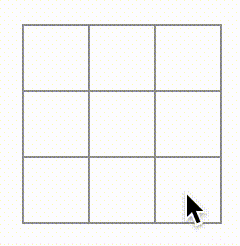
But this time all the state management is handled by the Board component!
This is what your code should look like:
import { useState } from 'react'; function Square({ value, onSquareClick }) { return ( <button className="square" onClick={onSquareClick}> {value} </button> ); } export default function Board() { const [squares, setSquares] = useState(Array(9).fill(null)); function handleClick(i) { const nextSquares = squares.slice(); nextSquares[i] = 'X'; setSquares(nextSquares); } return ( <> <div className="board-row"> <Square value={squares[0]} onSquareClick={() => handleClick(0)} /> <Square value={squares[1]} onSquareClick={() => handleClick(1)} /> <Square value={squares[2]} onSquareClick={() => handleClick(2)} /> </div> <div className="board-row"> <Square value={squares[3]} onSquareClick={() => handleClick(3)} /> <Square value={squares[4]} onSquareClick={() => handleClick(4)} /> <Square value={squares[5]} onSquareClick={() => handleClick(5)} /> </div> <div className="board-row"> <Square value={squares[6]} onSquareClick={() => handleClick(6)} /> <Square value={squares[7]} onSquareClick={() => handleClick(7)} /> <Square value={squares[8]} onSquareClick={() => handleClick(8)} /> </div> </> ); }
Now that your state handling is in the Board component, the parent Board component passes props to the child Square components so that they can be displayed correctly. When clicking on a Square, the child Square component now asks the parent Board component to update the state of the board. When the Board’s state changes, both the Board component and every child Square re-renders automatically. Keeping the state of all squares in the Board component will allow it to determine the winner in the future.
Let’s recap what happens when a user clicks the top left square on your board to add an X to it:
- Clicking on the upper left square runs the function that the
buttonreceived as itsonClickprop from theSquare. TheSquarecomponent received that function as itsonSquareClickprop from theBoard. TheBoardcomponent defined that function directly in the JSX. It callshandleClickwith an argument of0. handleClickuses the argument (0) to update the first element of thesquaresarray fromnulltoX.- The
squaresstate of theBoardcomponent was updated, so theBoardand all of its children re-render. This causes thevalueprop of theSquarecomponent with index0to change fromnulltoX.
In the end the user sees that the upper left square has changed from empty to having a X after clicking it.
Why immutability is important
Note how in handleClick, you call .slice() to create a copy of the squares array instead of modifying the existing array. To explain why, we need to discuss immutability and why immutability is important to learn.
There are generally two approaches to changing data. The first approach is to mutate the data by directly changing the data’s values. The second approach is to replace the data with a new copy which has the desired changes. Here is what it would look like if you mutated the squares array:
const squares = [null, null, null, null, null, null, null, null, null];
squares[0] = 'X';
// Now `squares` is ["X", null, null, null, null, null, null, null, null];And here is what it would look like if you changed data without mutating the squares array:
const squares = [null, null, null, null, null, null, null, null, null];
const nextSquares = ['X', null, null, null, null, null, null, null, null];
// Now `squares` is unchanged, but `nextSquares` first element is 'X' rather than `null`The result is the same but by not mutating (changing the underlying data) directly, you gain several benefits.
Immutability makes complex features much easier to implement. Later in this tutorial, you will implement a “time travel” feature that lets you review the game’s history and “jump back” to past moves. This functionality isn’t specific to games—an ability to undo and redo certain actions is a common requirement for apps. Avoiding direct data mutation lets you keep previous versions of the data intact, and reuse them later.
There is also another benefit of immutability. By default, all child components re-render automatically when the state of a parent component changes. This includes even the child components that weren’t affected by the change. Although re-rendering is not by itself noticeable to the user (you shouldn’t actively try to avoid it!), you might want to skip re-rendering a part of the tree that clearly wasn’t affected by it for performance reasons. Immutability makes it very cheap for components to compare whether their data has changed or not. You can learn more about how React chooses when to re-render a component in the memo API reference.
Taking turns
It’s now time to fix a major defect in this tic-tac-toe game: the “O”s cannot be marked on the board.
You’ll set the first move to be “X” by default. Let’s keep track of this by adding another piece of state to the Board component:
function Board() {
const [xIsNext, setXIsNext] = useState(true);
const [squares, setSquares] = useState(Array(9).fill(null));
// ...
}Each time a player moves, xIsNext (a boolean) will be flipped to determine which player goes next and the game’s state will be saved. You’ll update the Board’s handleClick function to flip the value of xIsNext:
export default function Board() {
const [xIsNext, setXIsNext] = useState(true);
const [squares, setSquares] = useState(Array(9).fill(null));
function handleClick(i) {
const nextSquares = squares.slice();
if (xIsNext) {
nextSquares[i] = "X";
} else {
nextSquares[i] = "O";
}
setSquares(nextSquares);
setXIsNext(!xIsNext);
}
return (
//...
);
}Now, as you click on different squares, they will alternate between X and O, as they should!
But wait, there’s a problem. Try clicking on the same square multiple times:
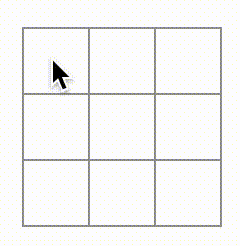
The X is overwritten by an O! While this would add a very interesting twist to the game, we’re going to stick to the original rules for now.
When you mark a square with a X or an O you aren’t first checking to see if the square already has a X or O value. You can fix this by returning early. You’ll check to see if the square already has a X or an O. If the square is already filled, you will return in the handleClick function early—before it tries to update the board state.
function handleClick(i) {
if (squares[i]) {
return;
}
const nextSquares = squares.slice();
//...
}Now you can only add X’s or O’s to empty squares! Here is what your code should look like at this point:
import { useState } from 'react'; function Square({value, onSquareClick}) { return ( <button className="square" onClick={onSquareClick}> {value} </button> ); } export default function Board() { const [xIsNext, setXIsNext] = useState(true); const [squares, setSquares] = useState(Array(9).fill(null)); function handleClick(i) { if (squares[i]) { return; } const nextSquares = squares.slice(); if (xIsNext) { nextSquares[i] = 'X'; } else { nextSquares[i] = 'O'; } setSquares(nextSquares); setXIsNext(!xIsNext); } return ( <> <div className="board-row"> <Square value={squares[0]} onSquareClick={() => handleClick(0)} /> <Square value={squares[1]} onSquareClick={() => handleClick(1)} /> <Square value={squares[2]} onSquareClick={() => handleClick(2)} /> </div> <div className="board-row"> <Square value={squares[3]} onSquareClick={() => handleClick(3)} /> <Square value={squares[4]} onSquareClick={() => handleClick(4)} /> <Square value={squares[5]} onSquareClick={() => handleClick(5)} /> </div> <div className="board-row"> <Square value={squares[6]} onSquareClick={() => handleClick(6)} /> <Square value={squares[7]} onSquareClick={() => handleClick(7)} /> <Square value={squares[8]} onSquareClick={() => handleClick(8)} /> </div> </> ); }
Declaring a winner
Now that the players can take turns, you’ll want to show when the game is won and there are no more turns to make. To do this you’ll add a helper function called calculateWinner that takes an array of 9 squares, checks for a winner and returns 'X', 'O', or null as appropriate. Don’t worry too much about the calculateWinner function; it’s not specific to React:
export default function Board() {
//...
}
function calculateWinner(squares) {
const lines = [
[0, 1, 2],
[3, 4, 5],
[6, 7, 8],
[0, 3, 6],
[1, 4, 7],
[2, 5, 8],
[0, 4, 8],
[2, 4, 6]
];
for (let i = 0; i < lines.length; i++) {
const [a, b, c] = lines[i];
if (squares[a] && squares[a] === squares[b] && squares[a] === squares[c]) {
return squares[a];
}
}
return null;
}You will call calculateWinner(squares) in the Board component’s handleClick function to check if a player has won. You can perform this check at the same time you check if a user has clicked a square that already has a X or and O. We’d like to return early in both cases:
function handleClick(i) {
if (squares[i] || calculateWinner(squares)) {
return;
}
const nextSquares = squares.slice();
//...
}To let the players know when the game is over, you can display text such as “Winner: X” or “Winner: O”. To do that you’ll add a status section to the Board component. The status will display the winner if the game is over and if the game is ongoing you’ll display which player’s turn is next:
export default function Board() {
// ...
const winner = calculateWinner(squares);
let status;
if (winner) {
status = "Winner: " + winner;
} else {
status = "Next player: " + (xIsNext ? "X" : "O");
}
return (
<>
<div className="status">{status}</div>
<div className="board-row">
// ...
)
}Congratulations! You now have a working tic-tac-toe game. And you’ve just learned the basics of React too. So you are the real winner here. Here is what the code should look like:
import { useState } from 'react'; function Square({value, onSquareClick}) { return ( <button className="square" onClick={onSquareClick}> {value} </button> ); } export default function Board() { const [xIsNext, setXIsNext] = useState(true); const [squares, setSquares] = useState(Array(9).fill(null)); function handleClick(i) { if (calculateWinner(squares) || squares[i]) { return; } const nextSquares = squares.slice(); if (xIsNext) { nextSquares[i] = 'X'; } else { nextSquares[i] = 'O'; } setSquares(nextSquares); setXIsNext(!xIsNext); } const winner = calculateWinner(squares); let status; if (winner) { status = 'Winner: ' + winner; } else { status = 'Next player: ' + (xIsNext ? 'X' : 'O'); } return ( <> <div className="status">{status}</div> <div className="board-row"> <Square value={squares[0]} onSquareClick={() => handleClick(0)} /> <Square value={squares[1]} onSquareClick={() => handleClick(1)} /> <Square value={squares[2]} onSquareClick={() => handleClick(2)} /> </div> <div className="board-row"> <Square value={squares[3]} onSquareClick={() => handleClick(3)} /> <Square value={squares[4]} onSquareClick={() => handleClick(4)} /> <Square value={squares[5]} onSquareClick={() => handleClick(5)} /> </div> <div className="board-row"> <Square value={squares[6]} onSquareClick={() => handleClick(6)} /> <Square value={squares[7]} onSquareClick={() => handleClick(7)} /> <Square value={squares[8]} onSquareClick={() => handleClick(8)} /> </div> </> ); } function calculateWinner(squares) { const lines = [ [0, 1, 2], [3, 4, 5], [6, 7, 8], [0, 3, 6], [1, 4, 7], [2, 5, 8], [0, 4, 8], [2, 4, 6], ]; for (let i = 0; i < lines.length; i++) { const [a, b, c] = lines[i]; if (squares[a] && squares[a] === squares[b] && squares[a] === squares[c]) { return squares[a]; } } return null; }
Adding time travel
As a final exercise, let’s make it possible to “go back in time” to the previous moves in the game.
Storing a history of moves
If you mutated the squares array, implementing time travel would be very difficult.
However, you used slice() to create a new copy of the squares array after every move, and treated it as immutable. This will allow you to store every past version of the squares array, and navigate between the turns that have already happened.
You’ll store the past squares arrays in another array called history, which you’ll store as a new state variable. The history array represents all board states, from the first to the last move, and has a shape like this:
[
// Before first move
[null, null, null, null, null, null, null, null, null],
// After first move
[null, null, null, null, 'X', null, null, null, null],
// After second move
[null, null, null, null, 'X', null, null, null, 'O'],
// ...
]Lifting state up, again
You will now write a new top-level component called Game to display a list of past moves. That’s where you will place the history state that contains the entire game history.
Placing the history state into the Game component will let you remove the squares state from its child Board component. Just like you “lifted state up” from the Square component into the Board component, you will now lift it up from the Board into the top-level Game component. This gives the Game component full control over the Board’s data and lets it instruct the Board to render previous turns from the history.
First, add a Game component with export default. Have it render the Board component and some markup:
function Board() {
// ...
}
export default function Game() {
return (
<div className="game">
<div className="game-board">
<Board />
</div>
<div className="game-info">
<ol>{/*TODO*/}</ol>
</div>
</div>
);
}Note that you are removing the export default keywords before the function Board() { declaration and adding them before the function Game() { declaration. This tells your index.js file to use the Game component as the top-level component instead of your Board component. The additional divs returned by the Game component are making room for the game information you’ll add to the board later.
Add some state to the Game component to track which player is next and the history of moves:
export default function Game() {
const [xIsNext, setXIsNext] = useState(true);
const [history, setHistory] = useState([Array(9).fill(null)]);
// ...Notice how [Array(9).fill(null)] is an array with a single item, which itself is an array of 9 nulls.
To render the squares for the current move, you’ll want to read the last squares array from the history. You don’t need useState for this—you already have enough information to calculate it during rendering:
export default function Game() {
const [xIsNext, setXIsNext] = useState(true);
const [history, setHistory] = useState([Array(9).fill(null)]);
const currentSquares = history[history.length - 1];
// ...Next, create a handlePlay function inside the Game component that will be called by the Board component to update the game. Pass xIsNext, currentSquares and handlePlay as props to the Board component:
export default function Game() {
const [xIsNext, setXIsNext] = useState(true);
const [history, setHistory] = useState([Array(9).fill(null)]);
const currentSquares = history[history.length - 1];
function handlePlay(nextSquares) {
// TODO
}
return (
<div className="game">
<div className="game-board">
<Board xIsNext={xIsNext} squares={currentSquares} onPlay={handlePlay} />
//...
)
}Let’s make the Board component fully controlled by the props it receives. Change the Board component to take three props: xIsNext, squares, and a new onPlay function that Board can call with the updated squares array when a player makes a move. Next, remove the first two lines of the Board function that call useState:
function Board({ xIsNext, squares, onPlay }) {
function handleClick(i) {
//...
}
// ...
}Now replace the setSquares and setXIsNext calls in handleClick in the Board component with a single call to your new onPlay function so the Game component can update the Board when the user clicks a square:
function Board({ xIsNext, squares, onPlay }) {
function handleClick(i) {
if (calculateWinner(squares) || squares[i]) {
return;
}
const nextSquares = squares.slice();
if (xIsNext) {
nextSquares[i] = "X";
} else {
nextSquares[i] = "O";
}
onPlay(nextSquares);
}
//...
}The Board component is fully controlled by the props passed to it by the Game component. You need to implement the handlePlay function in the Game component to get the game working again.
What should handlePlay do when called? Remember that Board used to call setSquares with an updated array; now it passes the updated squares array to onPlay.
The handlePlay function needs to update Game’s state to trigger a re-render, but you don’t have a setSquares function that you can call any more—you’re now using the history state variable to store this information. You’ll want to update history by appending the updated squares array as a new history entry. You also want to toggle xIsNext, just as Board used to do:
export default function Game() {
//...
function handlePlay(nextSquares) {
setHistory([...history, nextSquares]);
setXIsNext(!xIsNext);
}
//...
}Here, [...history, nextSquares] creates a new array that contains all the items in history, followed by nextSquares. (You can read the ...history spread syntax as “enumerate all the items in history”.)
For example, if history is [[null,null,null], ["X",null,null]] and nextSquares is ["X",null,"O"], then the new [...history, nextSquares] array will be [[null,null,null], ["X",null,null], ["X",null,"O"]].
At this point, you’ve moved the state to live in the Game component, and the UI should be fully working, just as it was before the refactor. Here is what the code should look like at this point:
import { useState } from 'react'; function Square({ value, onSquareClick }) { return ( <button className="square" onClick={onSquareClick}> {value} </button> ); } function Board({ xIsNext, squares, onPlay }) { function handleClick(i) { if (calculateWinner(squares) || squares[i]) { return; } const nextSquares = squares.slice(); if (xIsNext) { nextSquares[i] = 'X'; } else { nextSquares[i] = 'O'; } onPlay(nextSquares); } const winner = calculateWinner(squares); let status; if (winner) { status = 'Winner: ' + winner; } else { status = 'Next player: ' + (xIsNext ? 'X' : 'O'); } return ( <> <div className="status">{status}</div> <div className="board-row"> <Square value={squares[0]} onSquareClick={() => handleClick(0)} /> <Square value={squares[1]} onSquareClick={() => handleClick(1)} /> <Square value={squares[2]} onSquareClick={() => handleClick(2)} /> </div> <div className="board-row"> <Square value={squares[3]} onSquareClick={() => handleClick(3)} /> <Square value={squares[4]} onSquareClick={() => handleClick(4)} /> <Square value={squares[5]} onSquareClick={() => handleClick(5)} /> </div> <div className="board-row"> <Square value={squares[6]} onSquareClick={() => handleClick(6)} /> <Square value={squares[7]} onSquareClick={() => handleClick(7)} /> <Square value={squares[8]} onSquareClick={() => handleClick(8)} /> </div> </> ); } export default function Game() { const [xIsNext, setXIsNext] = useState(true); const [history, setHistory] = useState([Array(9).fill(null)]); const currentSquares = history[history.length - 1]; function handlePlay(nextSquares) { setHistory([...history, nextSquares]); setXIsNext(!xIsNext); } return ( <div className="game"> <div className="game-board"> <Board xIsNext={xIsNext} squares={currentSquares} onPlay={handlePlay} /> </div> <div className="game-info"> <ol>{/*TODO*/}</ol> </div> </div> ); } function calculateWinner(squares) { const lines = [ [0, 1, 2], [3, 4, 5], [6, 7, 8], [0, 3, 6], [1, 4, 7], [2, 5, 8], [0, 4, 8], [2, 4, 6], ]; for (let i = 0; i < lines.length; i++) { const [a, b, c] = lines[i]; if (squares[a] && squares[a] === squares[b] && squares[a] === squares[c]) { return squares[a]; } } return null; }
Showing the past moves
Since you are recording the tic-tac-toe game’s history, you can now display a list of past moves to the player.
React elements like <button> are regular JavaScript objects; you can pass them around in your application. To render multiple items in React, you can use an array of React elements.
You already have an array of history moves in state, so now you need to transform it to an array of React elements. In JavaScript, to transform one array into another, you can use the array map method:
[1, 2, 3].map((x) => x * 2) // [2, 4, 6]You’ll use map to transform your history of moves into React elements representing buttons on the screen, and display a list of buttons to “jump” to past moves. Let’s map over the history in the Game component:
export default function Game() {
const [xIsNext, setXIsNext] = useState(true);
const [history, setHistory] = useState([Array(9).fill(null)]);
const currentSquares = history[history.length - 1];
function handlePlay(nextSquares) {
setHistory([...history, nextSquares]);
setXIsNext(!xIsNext);
}
function jumpTo(nextMove) {
// TODO
}
const moves = history.map((squares, move) => {
let description;
if (move > 0) {
description = 'Go to move #' + move;
} else {
description = 'Go to game start';
}
return (
<li>
<button onClick={() => jumpTo(move)}>{description}</button>
</li>
);
});
return (
<div className="game">
<div className="game-board">
<Board xIsNext={xIsNext} squares={currentSquares} onPlay={handlePlay} />
</div>
<div className="game-info">
<ol>{moves}</ol>
</div>
</div>
);
}You can see what your code should look like below. Note that you should see an error in the developer tools console that says:
You’ll fix this error in the next section.
import { useState } from 'react'; function Square({ value, onSquareClick }) { return ( <button className="square" onClick={onSquareClick}> {value} </button> ); } function Board({ xIsNext, squares, onPlay }) { function handleClick(i) { if (calculateWinner(squares) || squares[i]) { return; } const nextSquares = squares.slice(); if (xIsNext) { nextSquares[i] = 'X'; } else { nextSquares[i] = 'O'; } onPlay(nextSquares); } const winner = calculateWinner(squares); let status; if (winner) { status = 'Winner: ' + winner; } else { status = 'Next player: ' + (xIsNext ? 'X' : 'O'); } return ( <> <div className="status">{status}</div> <div className="board-row"> <Square value={squares[0]} onSquareClick={() => handleClick(0)} /> <Square value={squares[1]} onSquareClick={() => handleClick(1)} /> <Square value={squares[2]} onSquareClick={() => handleClick(2)} /> </div> <div className="board-row"> <Square value={squares[3]} onSquareClick={() => handleClick(3)} /> <Square value={squares[4]} onSquareClick={() => handleClick(4)} /> <Square value={squares[5]} onSquareClick={() => handleClick(5)} /> </div> <div className="board-row"> <Square value={squares[6]} onSquareClick={() => handleClick(6)} /> <Square value={squares[7]} onSquareClick={() => handleClick(7)} /> <Square value={squares[8]} onSquareClick={() => handleClick(8)} /> </div> </> ); } export default function Game() { const [xIsNext, setXIsNext] = useState(true); const [history, setHistory] = useState([Array(9).fill(null)]); const currentSquares = history[history.length - 1]; function handlePlay(nextSquares) { setHistory([...history, nextSquares]); setXIsNext(!xIsNext); } function jumpTo(nextMove) { // TODO } const moves = history.map((squares, move) => { let description; if (move > 0) { description = 'Go to move #' + move; } else { description = 'Go to game start'; } return ( <li> <button onClick={() => jumpTo(move)}>{description}</button> </li> ); }); return ( <div className="game"> <div className="game-board"> <Board xIsNext={xIsNext} squares={currentSquares} onPlay={handlePlay} /> </div> <div className="game-info"> <ol>{moves}</ol> </div> </div> ); } function calculateWinner(squares) { const lines = [ [0, 1, 2], [3, 4, 5], [6, 7, 8], [0, 3, 6], [1, 4, 7], [2, 5, 8], [0, 4, 8], [2, 4, 6], ]; for (let i = 0; i < lines.length; i++) { const [a, b, c] = lines[i]; if (squares[a] && squares[a] === squares[b] && squares[a] === squares[c]) { return squares[a]; } } return null; }
As you iterate through history array inside the function you passed to map, the squares argument goes through each element of history, and the move argument goes through each array index: 0, 1, 2, …. (In most cases, you’d need the actual array elements, but to render a list of moves you will only need indexes.)
For each move in the tic-tac-toe game’s history, you create a list item <li> which contains a button <button>. The button has an onClick handler which calls a function called jumpTo (that you haven’t implemented yet).
For now, you should see a list of the moves that occurred in the game and an error in the developer tools console. Let’s discuss what the “key” error means.
Picking a key
When you render a list, React stores some information about each rendered list item. When you update a list, React needs to determine what has changed. You could have added, removed, re-arranged, or updated the list’s items.
Imagine transitioning from
<li>Alexa: 7 tasks left</li>
<li>Ben: 5 tasks left</li>to
<li>Ben: 9 tasks left</li>
<li>Claudia: 8 tasks left</li>
<li>Alexa: 5 tasks left</li>In addition to the updated counts, a human reading this would probably say that you swapped Alexa and Ben’s ordering and inserted Claudia between Alexa and Ben. However, React is a computer program and does not know what you intended, so you need to specify a key property for each list item to differentiate each list item from its siblings. If your data was from a database, Alexa, Ben, and Claudia’s database IDs could be used as keys.
<li key={user.id}>
{user.name}: {user.taskCount} tasks left
</li>When a list is re-rendered, React takes each list item’s key and searches the previous list’s items for a matching key. If the current list has a key that didn’t exist before, React creates a component. If the current list is missing a key that existed in the previous list, React destroys the previous component. If two keys match, the corresponding component is moved.
Keys tell React about the identity of each component, which allows React to maintain state between re-renders. If a component’s key changes, the component will be destroyed and re-created with a new state.
key is a special and reserved property in React. When an element is created, React extracts the key property and stores the key directly on the returned element. Even though key may look like it is passed as props, React automatically uses key to decide which components to update. There’s no way for a component to ask what key its parent specified.
It’s strongly recommended that you assign proper keys whenever you build dynamic lists. If you don’t have an appropriate key, you may want to consider restructuring your data so that you do.
If no key is specified, React will report an error and use the array index as a key by default. Using the array index as a key is problematic when trying to re-order a list’s items or inserting/removing list items. Explicitly passing key={i} silences the error but has the same problems as array indices and is not recommended in most cases.
Keys do not need to be globally unique; they only need to be unique between components and their siblings.
Implementing time travel
In the tic-tac-toe game’s history, each past move has a unique ID associated with it: it’s the sequential number of the move. Moves will never be re-ordered, deleted, or inserted in the middle, so it’s safe to use the move index as a key.
In the Game function, you can add the key as <li key={move}>, and if you reload the rendered game, React’s “key” error should disappear:
const moves = history.map((squares, move) => {
//...
return (
<li key={move}>
<button onClick={() => jumpTo(move)}>{description}</button>
</li>
);
});import { useState } from 'react'; function Square({ value, onSquareClick }) { return ( <button className="square" onClick={onSquareClick}> {value} </button> ); } function Board({ xIsNext, squares, onPlay }) { function handleClick(i) { if (calculateWinner(squares) || squares[i]) { return; } const nextSquares = squares.slice(); if (xIsNext) { nextSquares[i] = 'X'; } else { nextSquares[i] = 'O'; } onPlay(nextSquares); } const winner = calculateWinner(squares); let status; if (winner) { status = 'Winner: ' + winner; } else { status = 'Next player: ' + (xIsNext ? 'X' : 'O'); } return ( <> <div className="status">{status}</div> <div className="board-row"> <Square value={squares[0]} onSquareClick={() => handleClick(0)} /> <Square value={squares[1]} onSquareClick={() => handleClick(1)} /> <Square value={squares[2]} onSquareClick={() => handleClick(2)} /> </div> <div className="board-row"> <Square value={squares[3]} onSquareClick={() => handleClick(3)} /> <Square value={squares[4]} onSquareClick={() => handleClick(4)} /> <Square value={squares[5]} onSquareClick={() => handleClick(5)} /> </div> <div className="board-row"> <Square value={squares[6]} onSquareClick={() => handleClick(6)} /> <Square value={squares[7]} onSquareClick={() => handleClick(7)} /> <Square value={squares[8]} onSquareClick={() => handleClick(8)} /> </div> </> ); } export default function Game() { const [xIsNext, setXIsNext] = useState(true); const [history, setHistory] = useState([Array(9).fill(null)]); const currentSquares = history[history.length - 1]; function handlePlay(nextSquares) { setHistory([...history, nextSquares]); setXIsNext(!xIsNext); } function jumpTo(nextMove) { // TODO } const moves = history.map((squares, move) => { let description; if (move > 0) { description = 'Go to move #' + move; } else { description = 'Go to game start'; } return ( <li key={move}> <button onClick={() => jumpTo(move)}>{description}</button> </li> ); }); return ( <div className="game"> <div className="game-board"> <Board xIsNext={xIsNext} squares={currentSquares} onPlay={handlePlay} /> </div> <div className="game-info"> <ol>{moves}</ol> </div> </div> ); } function calculateWinner(squares) { const lines = [ [0, 1, 2], [3, 4, 5], [6, 7, 8], [0, 3, 6], [1, 4, 7], [2, 5, 8], [0, 4, 8], [2, 4, 6], ]; for (let i = 0; i < lines.length; i++) { const [a, b, c] = lines[i]; if (squares[a] && squares[a] === squares[b] && squares[a] === squares[c]) { return squares[a]; } } return null; }
Before you can implement jumpTo, you need the Game component to keep track of which step the user is currently viewing. To do this, define a new state variable called currentMove, defaulting to 0:
export default function Game() {
const [xIsNext, setXIsNext] = useState(true);
const [history, setHistory] = useState([Array(9).fill(null)]);
const [currentMove, setCurrentMove] = useState(0);
const currentSquares = history[history.length - 1];
//...
}Next, update the jumpTo function inside Game to update that currentMove. You’ll also set xIsNext to true if the number that you’re changing currentMove to is even.
export default function Game() {
// ...
function jumpTo(nextMove) {
setCurrentMove(nextMove);
setXIsNext(nextMove % 2 === 0);
}
//...
}You will now make two changes to the Game’s handlePlay function which is called when you click on a square.
- If you “go back in time” and then make a new move from that point, you only want to keep the history up to that point. Instead of adding
nextSquaresafter all items (...spread syntax) inhistory, you’ll add it after all items inhistory.slice(0, currentMove + 1)so that you’re only keeping that portion of the old history. - Each time a move is made, you need to update
currentMoveto point to the latest history entry.
function handlePlay(nextSquares) {
const nextHistory = [...history.slice(0, currentMove + 1), nextSquares];
setHistory(nextHistory);
setCurrentMove(nextHistory.length - 1);
setXIsNext(!xIsNext);
}Finally, you will modify the Game component to render the currently selected move, instead of always rendering the final move:
export default function Game() {
const [xIsNext, setXIsNext] = useState(true);
const [history, setHistory] = useState([Array(9).fill(null)]);
const [currentMove, setCurrentMove] = useState(0);
const currentSquares = history[currentMove];
// ...
}If you click on any step in the game’s history, the tic-tac-toe board should immediately update to show what the board looked like after that step occurred.
import { useState } from 'react'; function Square({value, onSquareClick}) { return ( <button className="square" onClick={onSquareClick}> {value} </button> ); } function Board({ xIsNext, squares, onPlay }) { function handleClick(i) { if (calculateWinner(squares) || squares[i]) { return; } const nextSquares = squares.slice(); if (xIsNext) { nextSquares[i] = 'X'; } else { nextSquares[i] = 'O'; } onPlay(nextSquares); } const winner = calculateWinner(squares); let status; if (winner) { status = 'Winner: ' + winner; } else { status = 'Next player: ' + (xIsNext ? 'X' : 'O'); } return ( <> <div className="status">{status}</div> <div className="board-row"> <Square value={squares[0]} onSquareClick={() => handleClick(0)} /> <Square value={squares[1]} onSquareClick={() => handleClick(1)} /> <Square value={squares[2]} onSquareClick={() => handleClick(2)} /> </div> <div className="board-row"> <Square value={squares[3]} onSquareClick={() => handleClick(3)} /> <Square value={squares[4]} onSquareClick={() => handleClick(4)} /> <Square value={squares[5]} onSquareClick={() => handleClick(5)} /> </div> <div className="board-row"> <Square value={squares[6]} onSquareClick={() => handleClick(6)} /> <Square value={squares[7]} onSquareClick={() => handleClick(7)} /> <Square value={squares[8]} onSquareClick={() => handleClick(8)} /> </div> </> ); } export default function Game() { const [xIsNext, setXIsNext] = useState(true); const [history, setHistory] = useState([Array(9).fill(null)]); const [currentMove, setCurrentMove] = useState(0); const currentSquares = history[currentMove]; function handlePlay(nextSquares) { const nextHistory = [...history.slice(0, currentMove + 1), nextSquares]; setHistory(nextHistory); setCurrentMove(nextHistory.length - 1); setXIsNext(!xIsNext); } function jumpTo(nextMove) { setCurrentMove(nextMove); setXIsNext(nextMove % 2 === 0); } const moves = history.map((squares, move) => { let description; if (move > 0) { description = 'Go to move #' + move; } else { description = 'Go to game start'; } return ( <li key={move}> <button onClick={() => jumpTo(move)}>{description}</button> </li> ); }); return ( <div className="game"> <div className="game-board"> <Board xIsNext={xIsNext} squares={currentSquares} onPlay={handlePlay} /> </div> <div className="game-info"> <ol>{moves}</ol> </div> </div> ); } function calculateWinner(squares) { const lines = [ [0, 1, 2], [3, 4, 5], [6, 7, 8], [0, 3, 6], [1, 4, 7], [2, 5, 8], [0, 4, 8], [2, 4, 6], ]; for (let i = 0; i < lines.length; i++) { const [a, b, c] = lines[i]; if (squares[a] && squares[a] === squares[b] && squares[a] === squares[c]) { return squares[a]; } } return null; }
Final cleanup
If you look at the code very closely, you may notice that xIsNext === true when currentMove is even and xIsNext === false when currentMove is odd. In other words, if you know the value of currentMove, then you can always figure out what xIsNext should be.
There’s no reason for you to store both of these in state. In fact, always try to avoid redundant state. Simplifying what you store in state reduces bugs and makes your code easier to understand. Change Game so that it doesn’t store xIsNext as a separate state variable and instead figures it out based on the currentMove:
export default function Game() {
const [history, setHistory] = useState([Array(9).fill(null)]);
const [currentMove, setCurrentMove] = useState(0);
const xIsNext = currentMove % 2 === 0;
const currentSquares = history[currentMove];
function handlePlay(nextSquares) {
const nextHistory = [...history.slice(0, currentMove + 1), nextSquares];
setHistory(nextHistory);
setCurrentMove(nextHistory.length - 1);
}
function jumpTo(nextMove) {
setCurrentMove(nextMove);
}
// ...
}You no longer need the xIsNext state declaration or the calls to setXIsNext. Now, there’s no chance for xIsNext to get out of sync with currentMove, even if you make a mistake while coding the components.
Wrapping up
Congratulations! You’ve created a tic-tac-toe game that:
- Lets you play tic-tac-toe,
- Indicates when a player has won the game,
- Stores a game’s history as a game progresses,
- Allows players to review a game’s history and see previous versions of a game’s board.
Nice work! We hope you now feel like you have a decent grasp of how React works.
Check out the final result here:
import { useState } from 'react'; function Square({ value, onSquareClick }) { return ( <button className="square" onClick={onSquareClick}> {value} </button> ); } function Board({ xIsNext, squares, onPlay }) { function handleClick(i) { if (calculateWinner(squares) || squares[i]) { return; } const nextSquares = squares.slice(); if (xIsNext) { nextSquares[i] = 'X'; } else { nextSquares[i] = 'O'; } onPlay(nextSquares); } const winner = calculateWinner(squares); let status; if (winner) { status = 'Winner: ' + winner; } else { status = 'Next player: ' + (xIsNext ? 'X' : 'O'); } return ( <> <div className="status">{status}</div> <div className="board-row"> <Square value={squares[0]} onSquareClick={() => handleClick(0)} /> <Square value={squares[1]} onSquareClick={() => handleClick(1)} /> <Square value={squares[2]} onSquareClick={() => handleClick(2)} /> </div> <div className="board-row"> <Square value={squares[3]} onSquareClick={() => handleClick(3)} /> <Square value={squares[4]} onSquareClick={() => handleClick(4)} /> <Square value={squares[5]} onSquareClick={() => handleClick(5)} /> </div> <div className="board-row"> <Square value={squares[6]} onSquareClick={() => handleClick(6)} /> <Square value={squares[7]} onSquareClick={() => handleClick(7)} /> <Square value={squares[8]} onSquareClick={() => handleClick(8)} /> </div> </> ); } export default function Game() { const [history, setHistory] = useState([Array(9).fill(null)]); const [currentMove, setCurrentMove] = useState(0); const xIsNext = currentMove % 2 === 0; const currentSquares = history[currentMove]; function handlePlay(nextSquares) { const nextHistory = [...history.slice(0, currentMove + 1), nextSquares]; setHistory(nextHistory); setCurrentMove(nextHistory.length - 1); } function jumpTo(nextMove) { setCurrentMove(nextMove); } const moves = history.map((squares, move) => { let description; if (move > 0) { description = 'Go to move #' + move; } else { description = 'Go to game start'; } return ( <li key={move}> <button onClick={() => jumpTo(move)}>{description}</button> </li> ); }); return ( <div className="game"> <div className="game-board"> <Board xIsNext={xIsNext} squares={currentSquares} onPlay={handlePlay} /> </div> <div className="game-info"> <ol>{moves}</ol> </div> </div> ); } function calculateWinner(squares) { const lines = [ [0, 1, 2], [3, 4, 5], [6, 7, 8], [0, 3, 6], [1, 4, 7], [2, 5, 8], [0, 4, 8], [2, 4, 6], ]; for (let i = 0; i < lines.length; i++) { const [a, b, c] = lines[i]; if (squares[a] && squares[a] === squares[b] && squares[a] === squares[c]) { return squares[a]; } } return null; }
If you have extra time or want to practice your new React skills, here are some ideas for improvements that you could make to the tic-tac-toe game, listed in order of increasing difficulty:
- For the current move only, show “You are at move #…” instead of a button.
- Rewrite
Boardto use two loops to make the squares instead of hardcoding them. - Add a toggle button that lets you sort the moves in either ascending or descending order.
- When someone wins, highlight the three squares that caused the win (and when no one wins, display a message about the result being a draw).
- Display the location for each move in the format (row, col) in the move history list.
Throughout this tutorial, you’ve touched on React concepts including elements, components, props, and state. Now that you’ve seen how these concepts work when building a game, check out Thinking in React to see how the same React concepts work when build an app’s UI.